Are you tired of lag and poor performance while playing BGMI? If you’re using a 32-bit version of BGMI, that might be the reason. The good news is—you can switch to the 64-bit version! In this guide, I’ll walk you through everything you need to know to make the change smoothly, even if you’re not very tech-savvy. Let’s dive in!
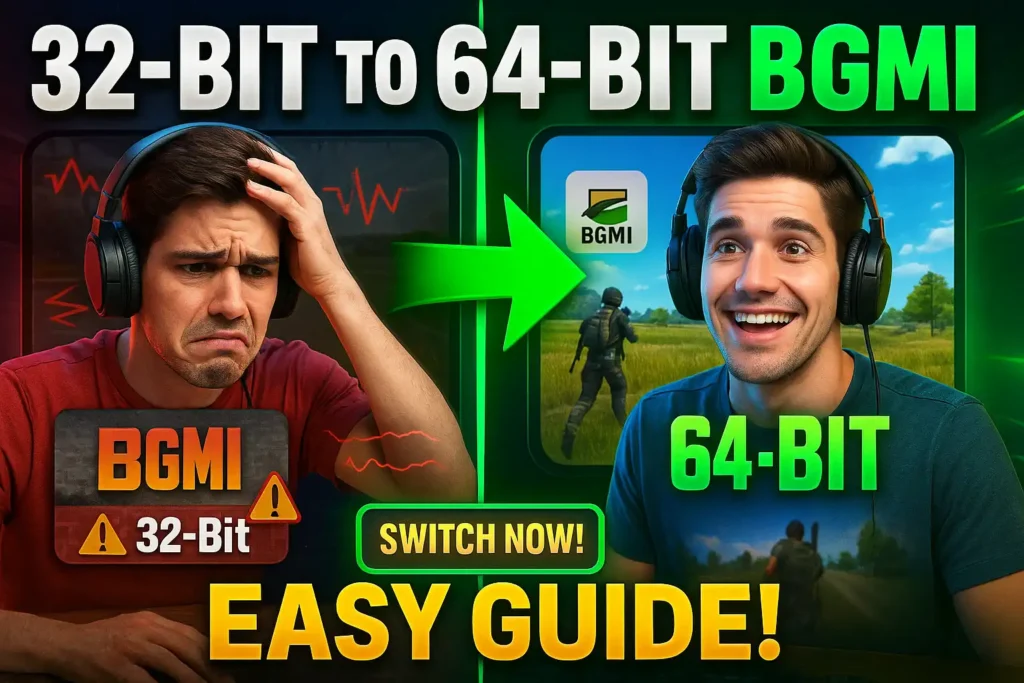
What is BGMI 32-bit and 64-bit?
Basic Understanding of Bit Versions
Okay, let’s keep it simple. Your phone’s processor comes in two main types—32-bit and 64-bit. These numbers sound geeky, right? But they just tell you how powerful your phone is and what kind of apps it can run.
A 32-bit version of an app works well on older phones. But a 64-bit version is made for newer phones and gives better speed and performance.
Difference Between 32-bit and 64-bit in BGMI
In BGMI, the 64-bit version is like the upgraded edition. It can use more RAM, run smoother, and reduce crashes. The 32-bit version may still work, but it often struggles with graphics and lag in big matches.
Why Should You Switch to 64-bit?
Better Game Performance
Want your game to run like butter? Then switching to the 64-bit version is the way to go. It uses your phone’s full power, which means faster loading and smoother gameplay.
Higher FPS and Smooth Gameplay
64-bit allows your game to hit higher FPS (Frames Per Second), which makes every movement in BGMI feel super smooth—like slicing through air with a knife.
Support for Newer Devices
If your phone is new or mid-range to high-end, it’s most likely built for 64-bit apps. So why limit yourself to the old version?
How to Check If Your BGMI is 32-bit or 64-bit
Here’s the easiest way:
- Download an app like CPU-Z or Droid Info from the Play Store.
- Open it and check the Instruction Set or Kernel Architecture.
- If it says arm64-v8a, you have a 64-bit phone.
You can also go into your BGMI folder:
- Go to:
Android > data > com.pubg.imobile > files > UE4Game - If you see folders with “64”, then it’s 64-bit.
Requirements for Running 64-bit BGMI
Device Compatibility
Your phone needs to support 64-bit architecture. Most phones launched after 2018 already do.
Android Version Requirement
You should have Android 8.0 (Oreo) or above. Below that, 64-bit apps may not run properly or install at all.
Step-by-Step Guide to Switch from 32-bit to 64-bit BGMI
Let’s go step by step—don’t worry, it’s easier than you think.
Step 1: Backup Your Game Data
Before making any changes:
- Open BGMI and connect your account to Google Play or Facebook.
- Make sure your progress is saved online.
Step 2: Uninstall the 32-bit Version
- Go to Settings > Apps > BGMI
- Tap “Uninstall”
Don’t panic—your data is safe as long as it’s linked to your account.
Step 3: Download the 64-bit APK
- You can download it from the official BGMI website or trusted APK websites.
- Make sure you’re downloading the 64-bit APK + OBB file.
Step 4: Install and Set Up the Game
- Install the APK like any normal app.
- Copy the OBB file to
Android > obb > com.pubg.imobile - Open the game and allow permissions.
Step 5: Restore Game Data
- Login using the account you used before (Google Play/Facebook/Twitter).
- Your progress should sync instantly.
Boom! You’ve now switched to 64-bit!
Common Issues While Switching and How to Fix Them
Login Problems
If you can’t log in, clear the app cache and try again. If it still doesn’t work, reinstall the app.
Resource Pack Errors
Sometimes, textures don’t load properly. Just go to “Settings > Downloads” in BGMI and re-download missing packs.
Device Not Supported Warning
Oops! This means your phone might not support 64-bit. Either stick with the 32-bit version or upgrade your device.
Tips for Better Experience on 64-bit BGMI
Use a GFX Tool Carefully
GFX tools can boost performance but use them wisely. Too much tweaking can cause crashes or bans.
Clear Cache Regularly
Every few days, clear BGMI’s cache. It keeps the game running fresh and fast.
Avoid Background Apps
Close apps running in the background while playing BGMI. More free RAM = smoother gameplay.
FAQs about BGMI 32-bit to 64-bit Switch
Will I lose my account if I uninstall 32-bit BGMI?
Nope. Just make sure it’s connected to Google, Facebook, or Twitter.
Is the 64-bit version better than 32-bit?
Yes, it offers better performance and graphics—especially on modern phones.
Can I play with 32-bit users if I switch?
Yes, both versions connect to the same servers.
Where can I find the 64-bit APK?
Check the official BGMI site or trusted APK download platforms.
My device says unsupported, what should I do?
Stick to the 32-bit version or consider upgrading your phone.
Final Thoughts
Switching from 32-bit to 64-bit BGMI is like upgrading from a bicycle to a motorbike. You get more power, more speed, and a smoother ride! If your phone supports it, making the jump is absolutely worth it. Just follow the steps above, and you’ll be back in the game in no time—with better performance and more fun.
So what are you waiting for? Level up your BGMI experience today by switching to the 64-bit version!